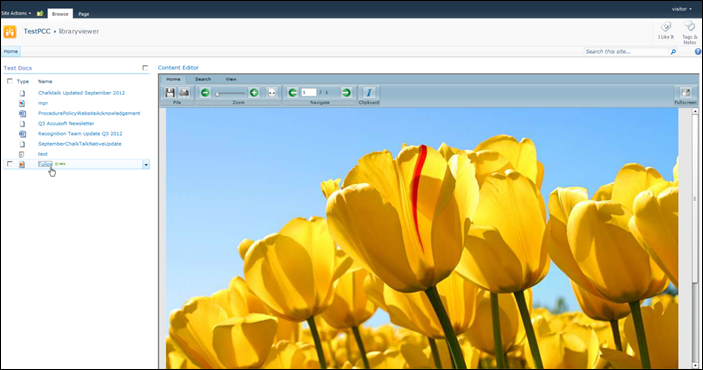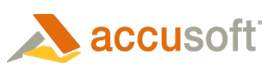The PCC for SharePoint product can be used for viewing documents in SharePoint in additional ways. Two suggested custom integrations are shown below, but you may find another approach better meets your needs. To perform custom integrations, you will need to call the API directly, as described in Calling the API Directly.
Creating a link that opens the document in the PCC Viewer – you can create link text that will open any document in the PCC Viewer.
Example 1
The figure below shows adding a link to a content editor web part. The link will open a specified document for viewing in the browser:
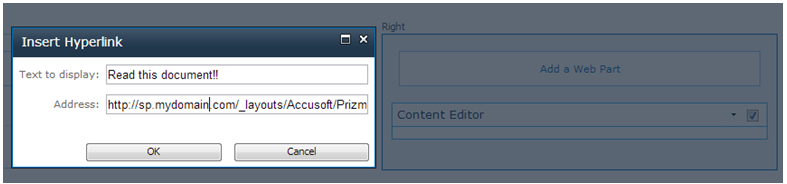
Creating a page that allows browsing and viewing on the same page – you can create a custom web part page where the left column displays a document library web part and the right column displays an embedded viewer. The viewer will display any document you click in the left column. Implementing this custom integration is described in the example for calling the API directly.
Example 2
The figure below shows a web part page with a document library, where clicking a document will display it in the embedded viewer on the right: